- Published on
Expanding a NOOBS partition with VirtualBox
- Authors
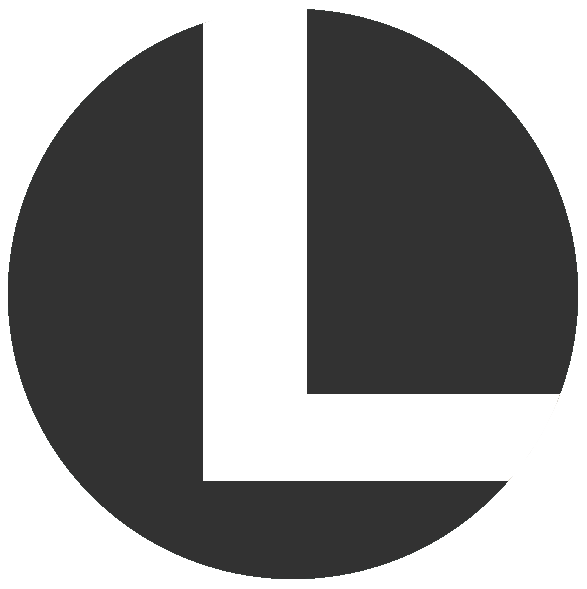
- Name
- lalugue
At first, I thought upgrading my Raspberry Pi's SD Card would be a routine procedure. That was until I needed (and found) a way to work around the card's partitions and NOOBS 💡
The Pi 🥧
When I first got my Pi, it used a 16GB SD card, which was initially quite a lot of storage. Over time, I tinkered more with it and I wanted more space. This made me decide to upgrade the storage with a spare 32GB SD card that was sitting somewhere near my table.
I thought I could simply copy my old SD card's contents to the larger SD Card (via Win32DiskImager). Afterwards, I could use sudo raspi-config to extend the partition. However, my Raspberry Pi's installation had a catch...
The Catch: NOOBS 🎣
The catch was that my Pi's operating system was installed using NOOBS, which was not as straightforward to upgrade.
NOOBS has a rather unusual partitioning system, which raspi-config does not support as of this writing.
Initial Brainstorming 🌩️
Before anything, I created backups of my SD Card's data in case things went awry during partitioning (they did).
At first, I tried fdisk to expand the last partition of my SD Card. However, I could not seem to detect the additional space provided by the "new" SD Card with the tool.
When I tried another tool named parted, I noticed that it could see the additional space available in the larger SD Card. At this point, I was leaning towards using parted, particularly its GUI-powered counterpart: GParted.
I wanted to use the live version of GParted. However, I did not have an extra machine to boot it. My Raspberry Pi also did not have spare peripherals attached such as a monitor, keyboard and mouse.
The Idea 💡
I did not have extra physical devices to boot GParted, but what if I used a virtual device instead?
Then the idea came: use a virtual machine to boot GParted and partition the SD Card!
The Setup 🖥️
In the software side, the idea used the following tools:
- VirtualBox
- GParted (live version)
- VirtualBox Extension Pack
As for the hardware, fortunately I had an SDCard-to-USB adapter lying around too!
The Expansion 💾
The main idea was using GParted in a virtual machine to expand the Pi's SD card partition 💾
For anyone still curious about how the partition was finally expanded, please feel free to read along 😄
The first part was to setup a VirtualBox virtual machine with GParted. In this case, I created a 64-bit Ubuntu virtual machine but loaded the GParted live version "disc" instead of an Ubuntu one. I headed to the following option to set the disc of my virtual machine:
Settings > Storage
Afterwards, I headed to the empty "Optical Drive" and "mounted" the GParted live version's ISO file into it 💿
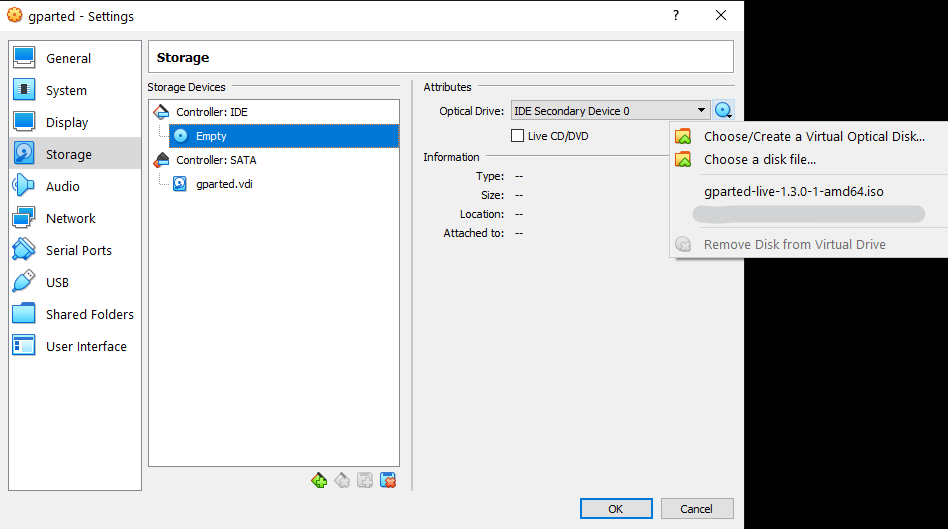
Before starting the virtual machine, I needed it to have access to USB devices (such as the SD Card to USB adapter). In this case, I installed the VirtualBox Extension Pack.
With the extension pack installed, I turned on the virtual machine. After navigating through the boot menu and successfully booting the virtual machine, I had access to its desktop and GParted.
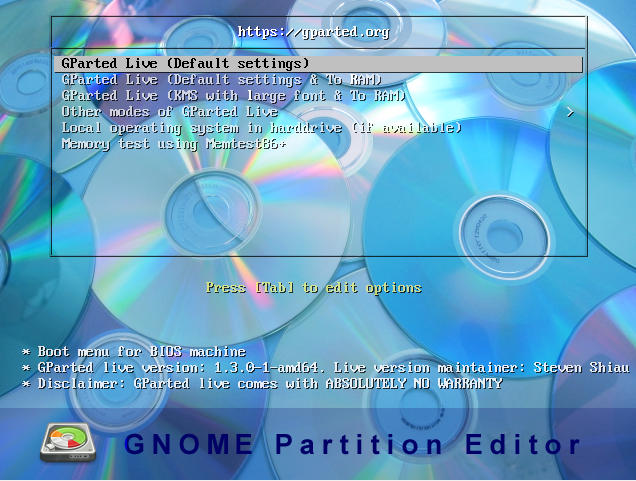
Afterwards, I expanded the required partition with GParted then attached the newly-partitioned SD card into my Pi once more.
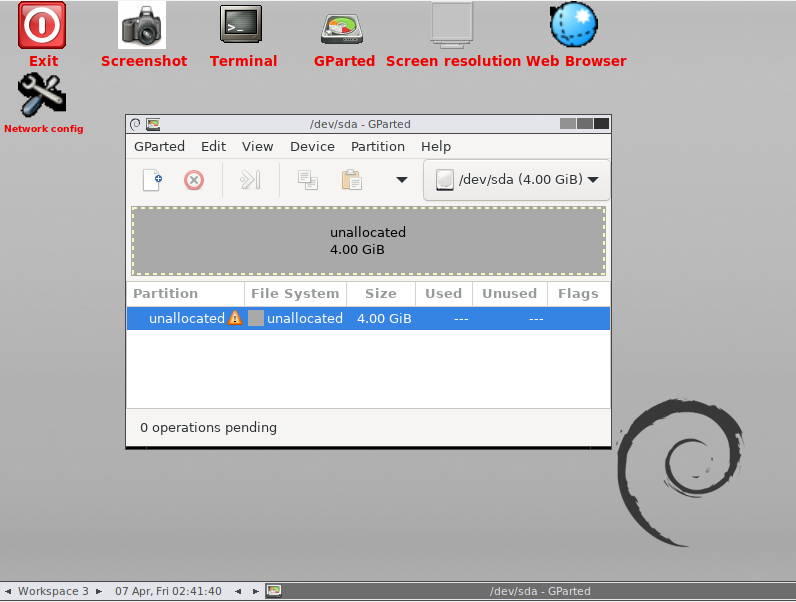
After turning on my Pi, it recognized the increased space with my files and programs intact! 🚀
Final Thoughts 💭
Playing around and finding a means to enlarge a NOOBS-ified partition was fun overall. Definitely there could be other, and perhaps more efficient, ways to expand SD card partitions. Given the available equipment and constraints I had at the time, it worked 😅
Additionally, I would like to explore other virtualization programs that support accessing physical USB devices without additional proprietary licenses (ie: open-source software ❤️). Alternatively, I could acquire and allocate additional hardware such as an SD Card reader and another Pi for running GParted 🤔 Hopefully Raspberry Pis become more available soon too 🤞
As always, stay tuned to my blog for updates 😉